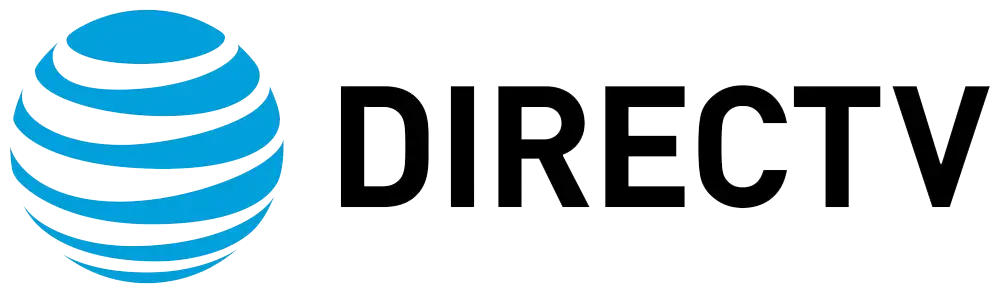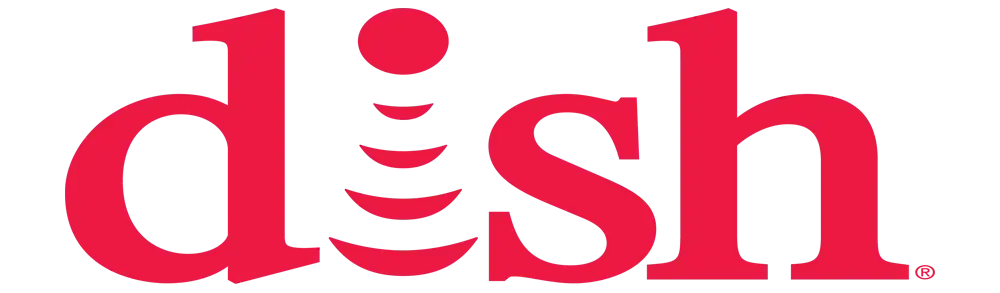What is the WPS button on my DIRECTV router?
WPS (Wi-Fi Protected Setup) is a button on many Wi-Fi routers that enables users to connect devices to the wireless network without using a password. On a DIRECTV-branded wireless router or Genie Wi-Fi Mini, the WPS button performs the same basic function.
WPS: What does WPS stand for? Wi-Fi Protected Setup, abbreviated as WPS, is a security mechanism that makes it easier to set up WPA or WPA2 security on a wireless network. The practice is established within the sector to enable the gadgets to connect to a specific wireless network with the help of a single Wi-Fi password. It was developed by the Wi-Fi Alliance in 2007 to ease the process of creating a home Wi-Fi network for average users.
How does the WPS button work on my DirecTV router? The WPS button on a DIRECTV wireless router is usually referred to as the Connect button to facilitate the setting of WPS pairing mode. It was designed to make wireless devices, including printers, smartphones, tablets, laptops, or any device, connect to the wireless network by pushing the button without having to enter the wireless password.
Here is a step-by-step overview of how to use the WPS button on a DIRECTV router:
-
Locate the WPS or Connect button from your DIRECTV wireless router and ensure that you press the button for a few seconds. In some models, you have to hold it down 2-3 times in order to open the door and turn on the engine. This initiates the WPS pairing mode, which takes about two minutes to complete.
-
On the device that you would like to connect to the printer, start the WPS connection process. I believe that on an iPhone or Android device, you can connect to the internet by going to the Wi-Fi settings menu and looking at the WPS or the similar name to connect.
-
The WPS process will share secrets and link your device to the DIRECTV network without having to enter a password. Your device will then stay connected on the network like any other WLAN client once the setup is complete.
When Should I Use the WPS Button? The primary use of the WPS button is when you want to connect a new device to your Wi-Fi network. For instance, in the event that you have installed or purchased a smart TV, Blu-ray player, game console, printer, or any other device that supports WPS, pressing the button on your DIRECTV router is usually much faster than inputting your wireless password.
What are the advantages of WPS? There are a few advantages to using the WPS button on a DIRECTV router compared to manually joining the network:There are a few advantages to using the WPS button on a DIRECTV router compared to manually joining the network:
-
It is fast and convenient. With the help of WPS, the devices can be connected without having to type in a long password that is on the remote. This makes it easier for the users who are not so familiar with technology to add devices.
-
Reduces human errors When entering complex Wi-Fi passwords, one may make a mistake in typing it correctly. It is, however, important to note that the WPS method does not allow for this type of user error.
Encrypts the router: When you connect the device to the network through WPS, the encryption setting of the router is used to secure the device that is transferring the data.
The simplicity of WPS is the key reason for using this method when introducing wireless products to your home DIRECTV network, coupled with the fact that it only takes a shorter amount of time to set up WPS.
Why do I have to push the WPS button more than once? It is also noteworthy that on some models of DIRECTV routers, you may need to press the WPS button several times until the connectivity mode is activated. There is a very good reason why there is an extra step needed here.
Holding the button once actually switches on WPS pairing mode. It negates connectivity and reactivates if a device does not connect quickly enough, hitting it again. This is important in order to avoid the situation in which the WPS session ends before a connection has been established.
Thus, when you configure a new wireless client, you may require pressing WPS and then moving to the device in order to initiate connectivity before the process is completed. I believe that following this sequence should let the button work in one press.
Is it Possible to Connect More Than One Device with the Help of the WPS Button at the Same Time? No, the WPS buttons on the DIRECTV-branded routers are designed to only permit one device on the network at a time. Starting the connection brings the router into pairing mode, and then one has to wait for it to time out before adding the next product.
However, when one device synchronizes using WPS, most routers will retain that device’s information in its memory. Hence, if the button needs to get disconnected and then reconnect to the network for the same product, it may not be necessary to use the button again.
Why Does My WPS Button Not Add A Device? If initiating WPS connectivity fails to add your device, here are a few things that could be preventing linking:If initiating WPS connectivity fails to add your device, here are a few things that could be preventing linking:
-
Another device simultaneously started the joining process. WPS modes can generally only support one device at a time and will time out after a while. If this happens, retry the button press.
-
Your device is too far from the router. Relocate the step to add WPS closer until after connecting to the network. Establishments that are far from their target markets can be negatively affected by long distances.
-
You wasted much of your time making the new device connect to WPS connectivity before router mode expires. Press the WPS button again and join faster next time. Check the mark.
There is always a physical barrier that hinders the transmission of Wi-Fi signals between the device and the router. WPS mode can be disturbed and prevented by signals coming from microwaves, thick walls, metal surfaces, and many others.
If further issues persist with adding a product through the WPS/Connect routes, then you may need to manually enter the wireless credentials.
To connect WPS, do I have to manually input the Wi-Fi password? Although WPS provides a quicker and easier solution for adding Wi-Fi devices for ordinary users, it has its merits and demerits.
The pairing method is less secure than having to input the WPA/WEP passkey directly on each device. It also may be slower if your router's WPS mode frequently gets timed out.
But for convenience and to ensure that one does not type the wrong string of letters and numbers, it is better to use the WPS button. However, do note that it is not without some compromises to security and reliability sometimes.
Conclusion The Wi-Fi Protected Setup button is there to allow typical customers to add a new device to the DIRECTV wireless network without searching for the exact router password.
Although it is safer and more reliable to type credentials directly, the WPS/Connect way saves the consumer from memorizing complicated numbers and letters. You just have to press the button, then enable the joining on your device to link it within the 2 minutes that the router grants permissions.
By following these steps for utilizing the in-built WPS features on your DIRECTV-branded wireless router or Genie Mini, you can save much effort for connecting smart home devices, mobile phones, computers, and so on.
Experience crystal-clear pictures and endless channels! Reach us at (469) 213-7481 to get your satellite TV set up.