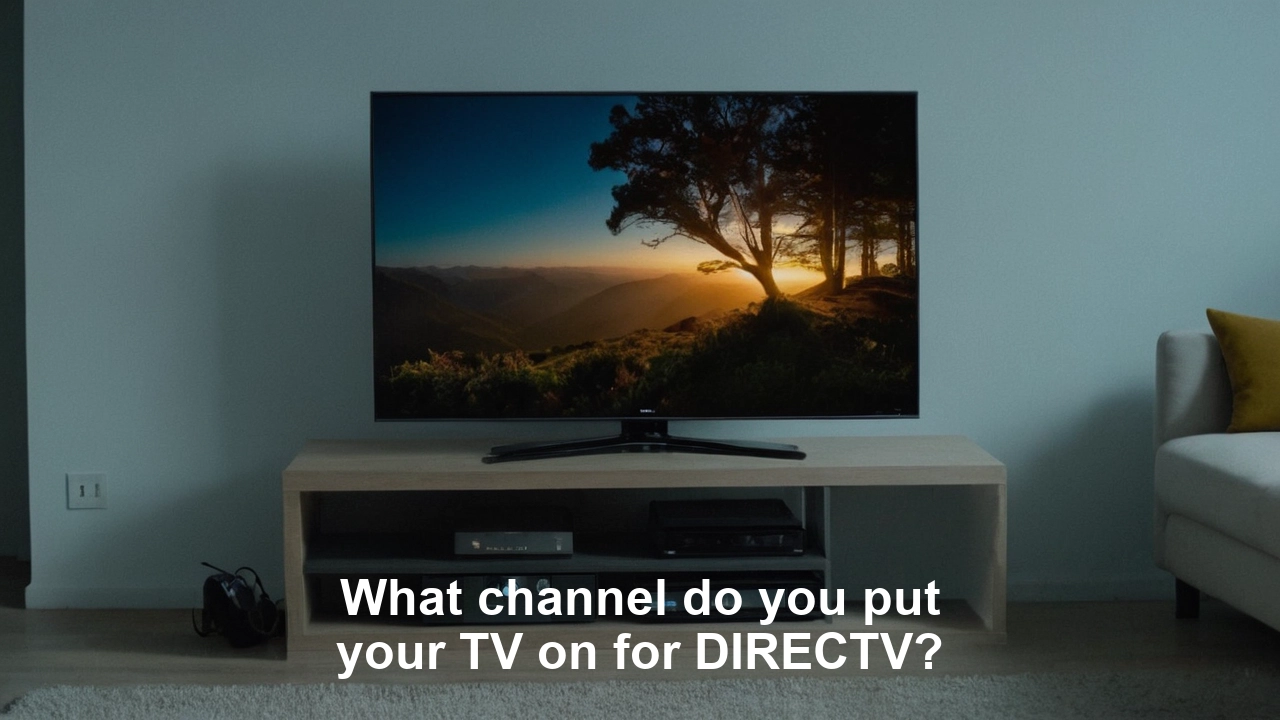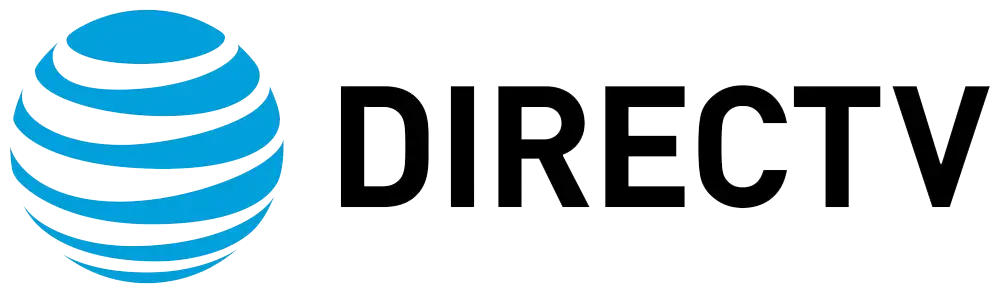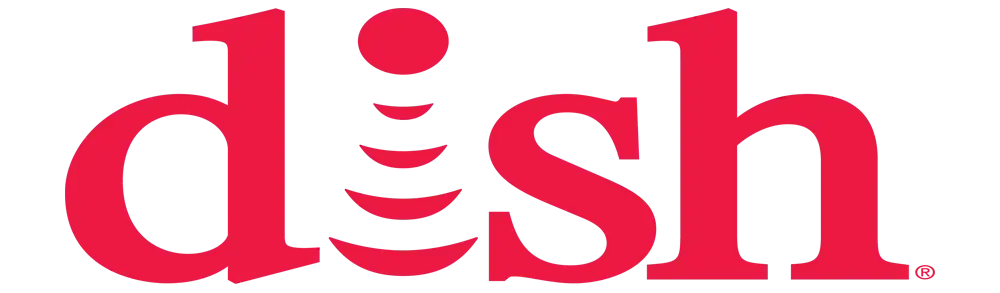What channel do you put your TV on for DIRECTV?
What Channel Do You Put Your TV on for DIRECTV?
Setting up your DIRECTV system can be a bit confusing, especially if you're not familiar with the technology. One common question that many new users have is, "What channel do you put your TV on for DIRECTV?" We'll walk you through the process of setting up your DIRECTV system, including which channel to select on your TV and how to troubleshoot common issues.
1. Initial Setup of Your DIRECTV System
When you first set up your DIRECTV system, it's important to follow the instructions provided in the installation guide.
Here are the general steps to get you started:
Step 1: Connect the satellite dish to the DirectV receiver using the coaxial cable provided.
Step 2: Connect the DIRECTV receiver to your TV using an HDMI cable. HDMI is the preferred connection method as it provides the best video and audio quality. If your TV does not have an HDMI input, you can use component or composite cables instead.
Step 3: Plug the DIRECTV receiver into a power outlet and turn it on using the power button on the front of the receiver or the remote control.
Step 4: Turn on your TV and select the correct input/source. This is where many people get confused. The input/source depends on the type of connection you used (HDMI, component, composite). Here's how to do it:
-
For HDMI: On your TV remote, press the "Input" or "Source" button and select the HDMI input that corresponds to where you connected the HDMI cable (e.g., HDMI 1, HDMI 2).
-
For component/component: On your TV remote, press the "Input" or "Source" button and select the component or composite input (e.g., AV1, AV2, component).
Once you have selected the correct input, you should see the DIRECTV welcome screen.
2. Activating Your DIRECTV Service
After setting up the hardware, you need to activate your DIRECTV service. Follow these steps to complete the activation process:
Step 1: Call the DIRECTV activation line or visit the DIRECTV activation website provided in your installation guide.
Step 2: Provide the required information, including your account number, receiver ID, and access card number. This information can usually be found on the receiver itself or in the installation guide.
Step 3: Follow the on-screen prompts to complete the activation process. Once activated, you should be able to access all the channels included in your DIRECTV package.
3. Common Issues and Troubleshooting
Even with careful setup, you might encounter some common issues. Here are a few troubleshooting tips to help you resolve them:
No Signal on TV: If your TV displays a "No Signal" message, ensure that you have selected the correct input/source. Double-check the connections between the DIRECTV receiver and your TV. If the issue persists, try rebooting the receiver by unplugging it from the power outlet for a few seconds and then plugging it back in.
Blank Screen or Blue Screen: If your TV screen is blank or blue, make sure that both the TV and DIRECTV receiver are powered on. Check the input/source settings and ensure that you are on the correct channel for DIRECTV. If using an HDMI connection, try a different HDMI port on your TV.
Error Messages: If you encounter error messages such as "Searching for Satellite Signal" or "Error Code 771," it may indicate a signal issue. Ensure that the satellite dish is properly aligned and free from obstructions. If the problem persists, contact DIRECTV customer support for assistance.
Remote Control Issues: If your DIRECTV remote control is not working, check the batteries and ensure they are inserted correctly. Try re-pairing the remote with the receiver by following the instructions in the remote control guide.
4. Enhancing Your DIRECTV Experience
Once your DIRECTV system is up and running, there are several features and tips to enhance your viewing experience:
Create Custom Channel Lists: You can create custom channel lists to organize your favorite channels. This makes it easier to navigate through the guide and find the channels you watch most frequently. To create a custom list, press the "Menu" button on your remote, navigate to "Settings & Help," select "Favorites," and follow the prompts to create your list.
Set Up Parental Controls: If you have children at home, use the parental controls feature to restrict access to certain channels and content. This ensures that your kids only watch age-appropriate programming. To set up parental controls, press the "Menu" button on your remote, navigate to "Settings & Help," select "Parental Controls," and follow the prompts.
Use the DIRECTV App: The DIRECTV app allows you to stream live TV and on-demand content on your mobile devices. This means you can watch your favorite shows and movies on your smartphone or tablet, even when you're on the go. Download the app from the App Store or Google Play Store and sign in with your DIRECTV account credentials.
Take Advantage of DVR Functionality: If you have a DVR receiver, you can record your favorite shows and movies to watch later. The DVR functionality also allows you to pause, rewind, and fast-forward through recorded content. To set up recordings, press the "Guide" button on your remote, find the program you want to record, and press the "Record" button.
Explore On-Demand Content: DIRECTV offers a vast library of on-demand content, including movies, TV shows, and special events. Take advantage of this feature to discover new content and enjoy a wider range of programming. To access on-demand content, press the "Menu" button on your remote, navigate to "On Demand," and browse the available options.
Conclusion
Setting up your DIRECTV system and knowing which channel to put your TV on for DIRECTV can be a straightforward process if you follow the steps outlined in this blog post. By selecting the correct input/source and following the activation and troubleshooting tips, you'll be able to enjoy your favorite shows and movies in no time. Additionally, taking advantage of the various features and tips will enhance your DIRECTV experience and make your viewing more enjoyable. So, sit back, relax, and enjoy all that DIRECTV has to offer!
Take your TV to the next level! Call (469) 213-7481 today for exclusive Satellite TV offers!